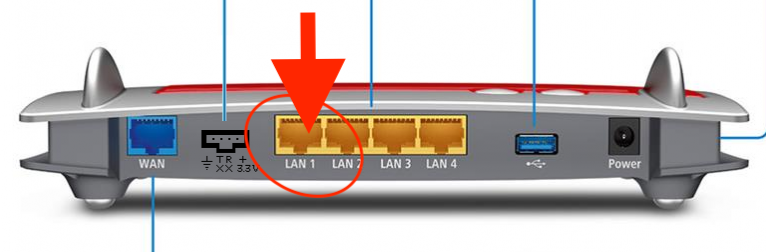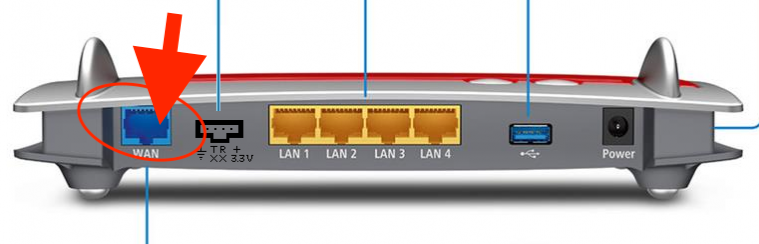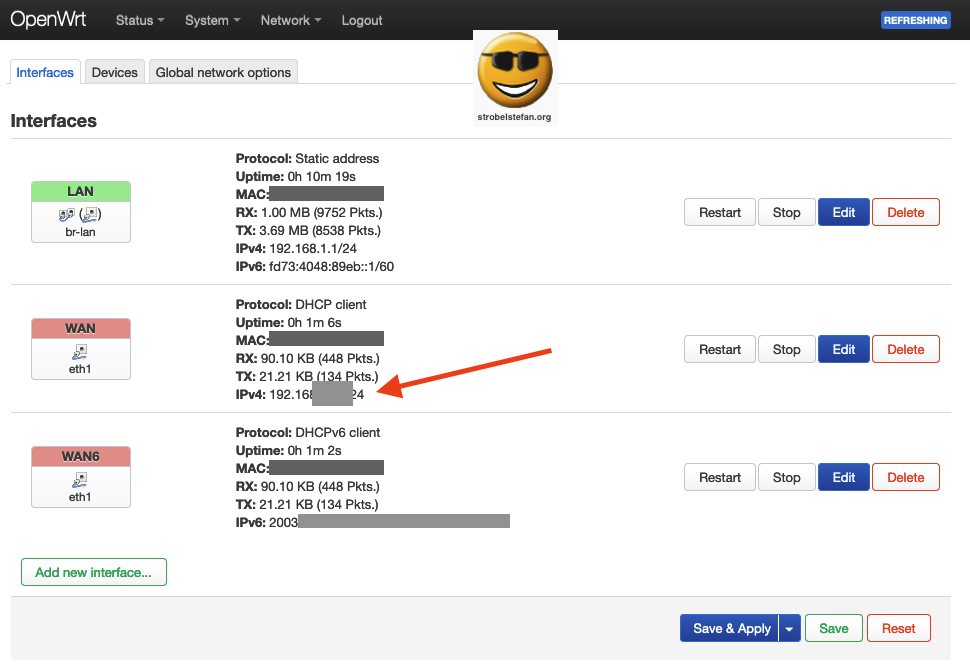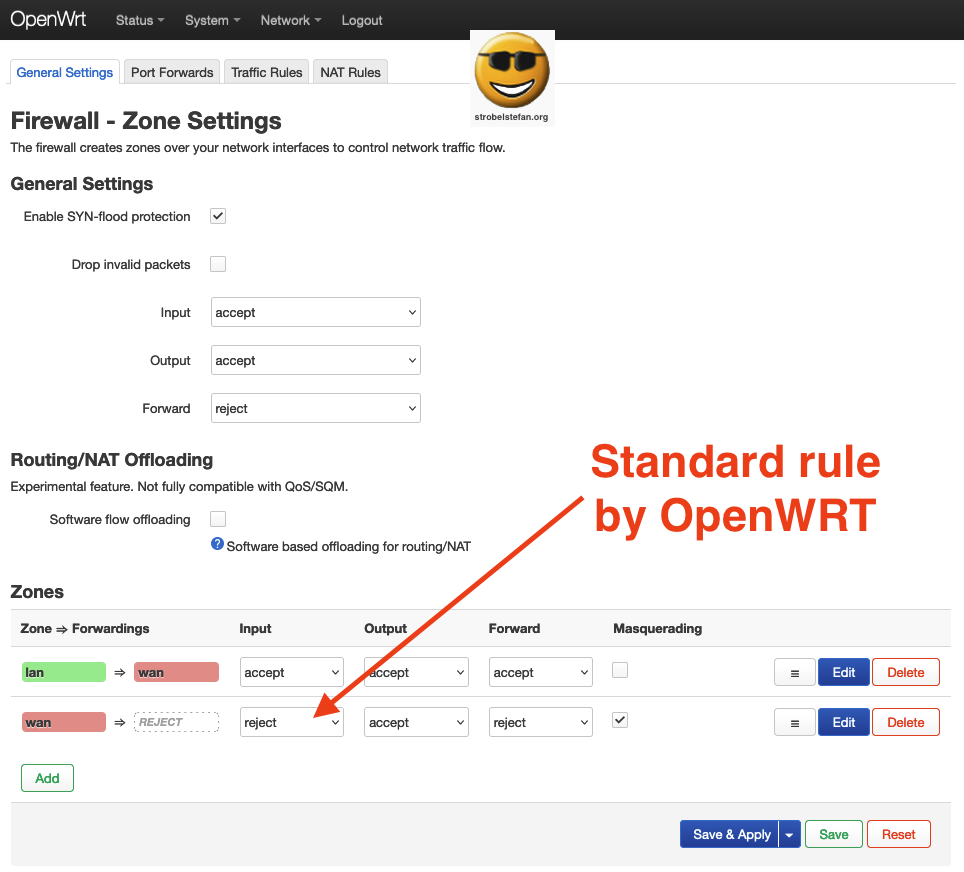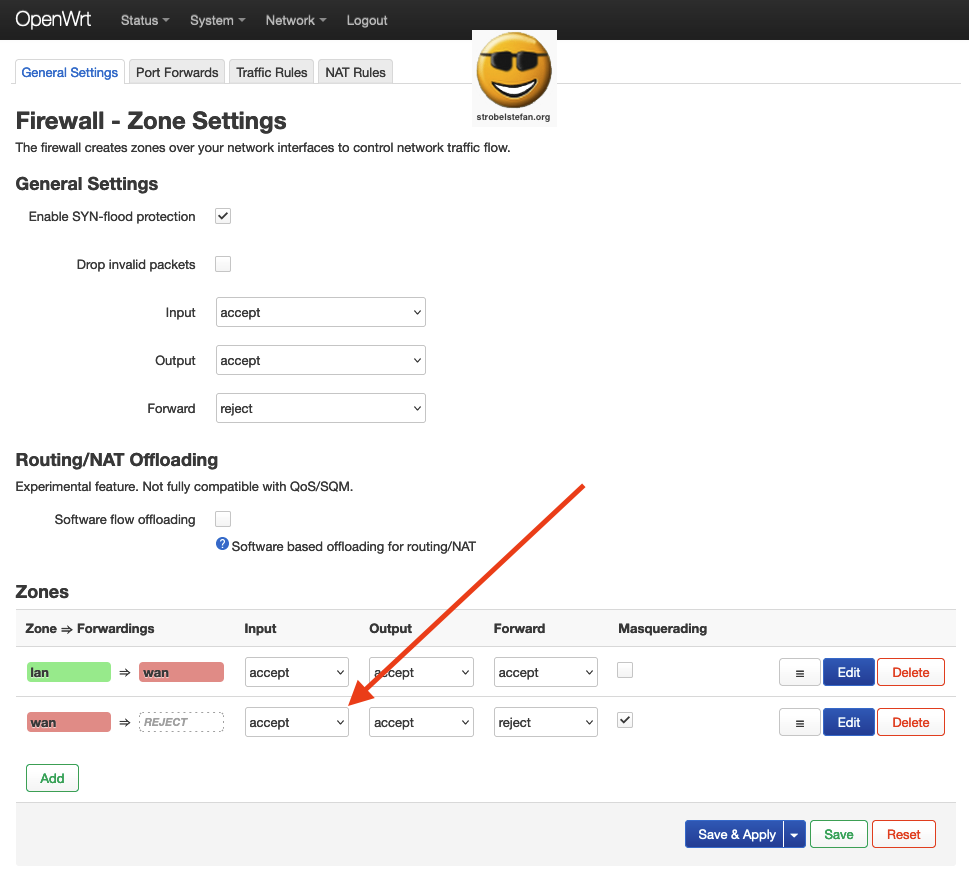OpenWrt - First Setup
This article describes the first setup of an OpenWrt after the OS got flashed.
All articles of the OpenWrt series
Connect a LAN cable to eth1 of the OpenWrt device and login via LuCi.
Open the address in you web browser
Login credentials are by default :
- User name:
root - Password: no password set! Right after the successful set a new password for
rootuser
Set a new password immediately after your first login
System - Administration - Router Password
Use another browser and try to login with your new credentials.
The IP address is by default 192.168.1.1 (= OpenWrt.lan). DHCP server is enabled and the connected client will get assigned an IP address within this IP range.
When you are able to login to OpenWrt with your new password connect the AVM FRITZ!Box 4040 to your local lan. Plug a cable into port WAN.
Your DHCP server of your router will assign a new IP address to OpenWrt.
After these few steps you can start with the configuration of your OpenWrt device.
Reconnect your client to your local network and login to LuCi using the IP address that got assigned to interface WAN by DHCP server of your router.
To access the OpenWrt device from your local network you have to change the Firewall - Zone Settings for wan.
This is only relevant when you have devices in your main routers network that should get access to OpenWrt. If you connect all your devices to the OpenWrt's lan then leave it as it is.
Otherwise change the Input to accept
All articles of the OpenWrt series
Gib mir gerne einen Kaffee ☕ aus 😀
Gib mir gerne einen Kaffee ☕ aus !
Wenn dir meine Beiträge gefallen und geholfen haben, dann kannst du mir gerne einen Kaffee ☕️ ausgeben.
Follow Me
Source
- Image: Official OpenWrt Logo - https://OpenWrt.org/_media/docs/guide-graphic-designer/OpenWrt-logo-usage-guidelines.pdf
- Bildquelle: avm.de