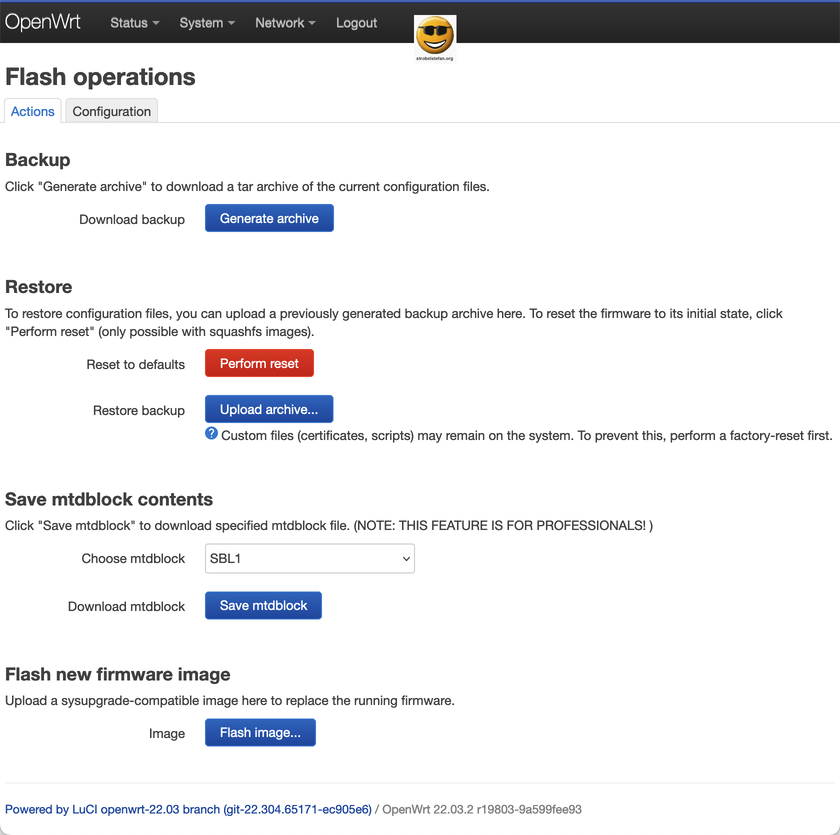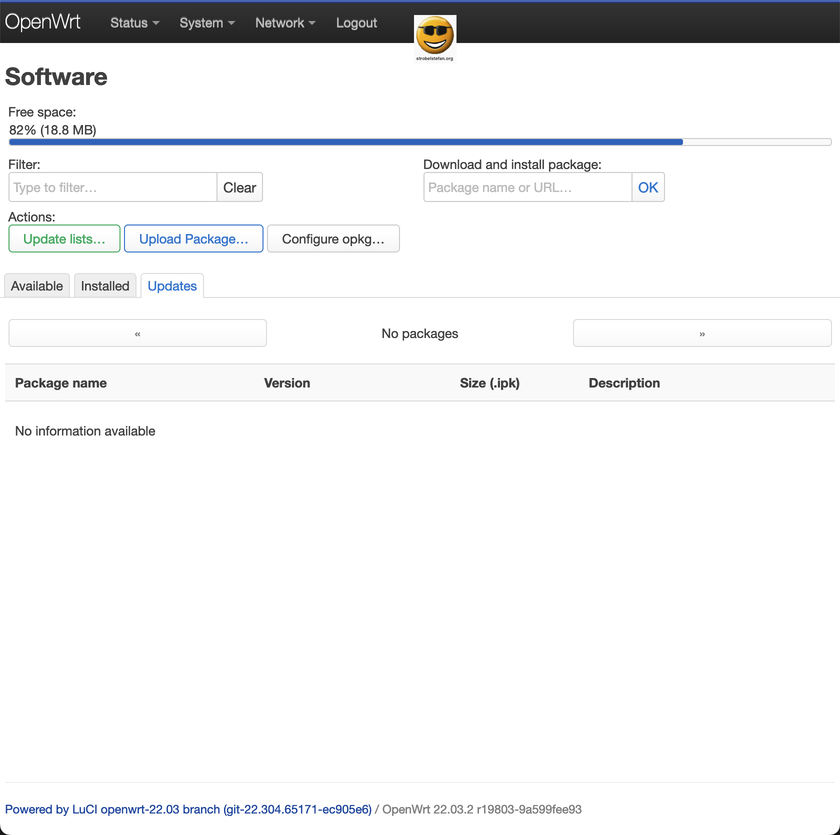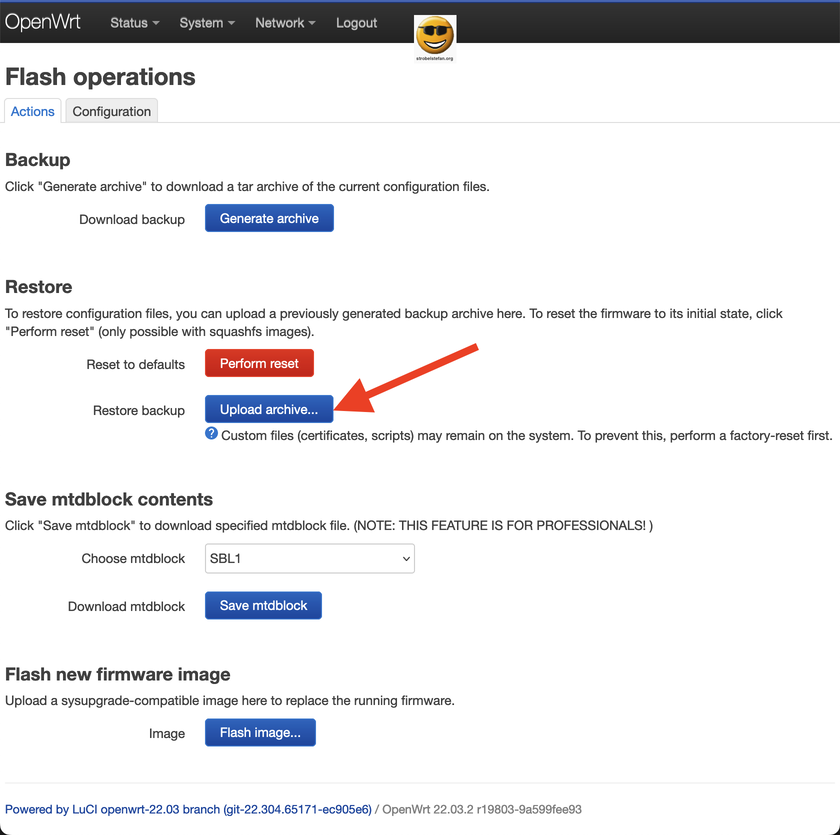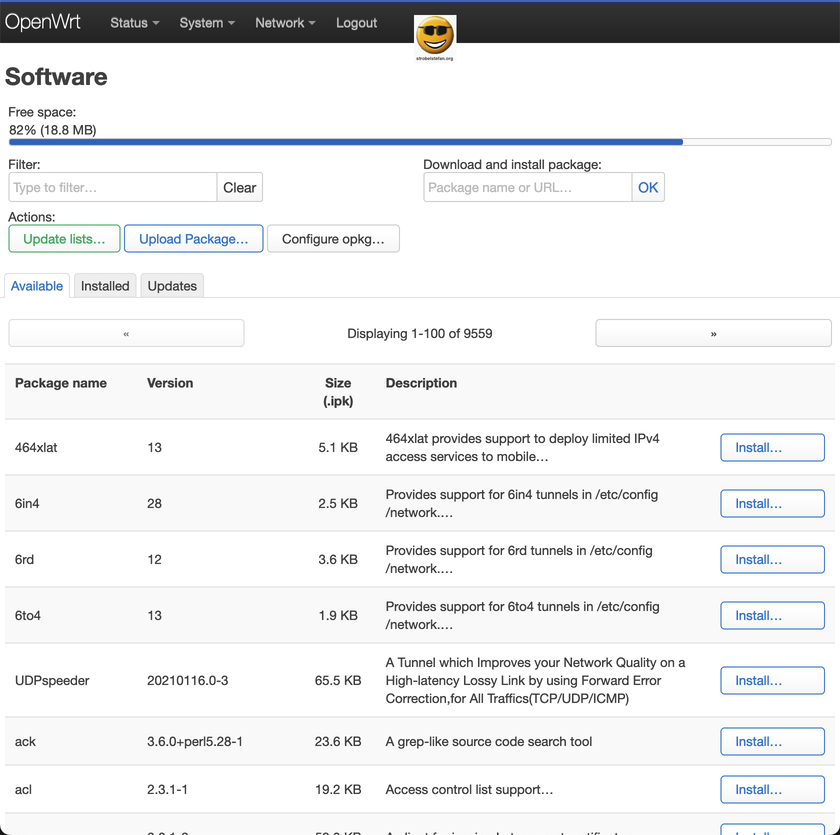OpenWrt - AVM FRITZ!Box 4040 - Upgrade
The upgrade of an OpenWrt device seems very difficult, but it isn't when you know what to consider.
All articles of the OpenWrt series
OpenWrt - Project Site
Download the lastest firmware version for AVM FRITZ!Box 4040 from OpenWrt website:
OpenWrt - Upgrade
1. Create backup
Create a backup of your current configuration.
2. Save list of installed software
Create a list of all installed packages on your OpenWrt device.
Warning
The upgrade will remove all your installed packages. The configuration files of these packages will be kept
opkg list-installed
The upgrade will install the newest version of OpenWrt. After the successful upgrade process the software packages can be installed manually.
The customized scripts will be kept!
3. Start the upgrade process using LuCi or CLI
In LuCi click on the button Upload archive...
OR
connect to the OpenWrt via SSH to the CLI.
cd /tmp
wget https://downloads.OpenWrt.org/releases/XX.XX.XX/targets/ipq40xx/generic/OpenWrt-XX.XX.XX-ipq40xx-generic-avm_fritzbox-4040-squashfs-sysupgrade.bin
sysupgrade /tmp/OpenWrt-XX.XX.XX-ipq40xx-generic-avm_fritzbox-4040-squashfs-sysupgrade.bin
Replace OpenWrt-XX.XX.XX-ipq40xx by the version number.
After the sysupgradecommand got executed the OpenWrt device will install the new firmware and will do a reboot. This will take some time. It's time to get a coffee ☕
After the Upgrade
After the reboot of the OpenWrt device login via the web interface LuCi.
1. Update the software to the latest version
2. Upload your lastest backup archive
3. Install your software (see software list)
Manually install your software on OpenWrt device. The easiest option is using LuCi web interface.
The software applications can also get installed using the opkg manager on the CLI.
opkg install <packagename>
4. Reboot the OpenWrt device
After the installation of the software packages is completed, reboot the device.
Main Configuration Files
When you extract the backup archive you see all relevant configuration scripts in the folder config
- ddns
- ddns-opkg
- dhcp
- dhcp-opkg
- dropbear
- firewall
- firewall-opkg
- luci
- luci-opkg
- network
- rpcd
- rpcd-opkg
- system
- ubootenv
- ucitrack
- ucitrack-opkg
- uhttpd
- uhttpd-opkg
- wireless
Files without file ending are your customized configuration for your OpenWrt.
Files ending on *-opkg are standard configuration files by OpenWrt.
All articles of the OpenWrt series
Gib mir gerne einen Kaffee ☕ aus 😀
Gib mir gerne einen Kaffee ☕ aus !
Wenn dir meine Beiträge gefallen und geholfen haben, dann kannst du mir gerne einen Kaffee ☕️ ausgeben.
Follow Me
Source
Image: Official OpenWrt Logo - https://OpenWrt.org/_media/docs/guide-graphic-designer/OpenWrt-logo-usage-guidelines.pdf